Neat Image user guide / Filtration process details Stage V. Save the output image
Use the Output Image tab in the Filtration Job Editor: 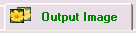
To save the output image
- Click
 (the Save output image as... button) on the toolbar or select the File | Save output image as… menu item.
(the Save output image as... button) on the toolbar or select the File | Save output image as… menu item.
The available output file formats are: BMP, TIFF, and JPEG (see the Requirements subsection for more details).
When you save the output image in JPEG format, you can select the compression quality. The last used compression quality value is always used as default unless you change it when saving the output image in JPEG format.
Neat Image uses 4:1:1 subsampling with the JPEG quality smaller than 85. When the JPEG quality is 85 or higher then subsampling is not used.
or
- Use the Windows clipboard to export the filtration results to another application. Use the Edit | Copy menu item for that purpose. An image put on the clipboard will be in 24-bit RGB format.
Stage I :: Stage II :: Stage III :: Stage IV :: Stage V
![]()
 (the Save output image as... button) on the toolbar or select the File | Save output image as… menu item.
(the Save output image as... button) on the toolbar or select the File | Save output image as… menu item.