Neat Image user guide / Filtration process details Stage I. Open an input image
Use the Input Image tab in the Filtration Job Editor: 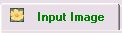
To open an input image
- Click

 (the Open input image… button) on the toolbar, or
(the Open input image… button) on the toolbar, or  in the Input Image box, or select the File | Open Input Image… menu item.
in the Input Image box, or select the File | Open Input Image… menu item.
Supported file formats are BMP, TIFF and JPEG (see Requirements for details).
or
- Drag an image file from the Windows Explorer and drop it to the input image viewer in the Filtration Job Editor.
or
- Use the Windows clipboard to bring an image into the software
from another application: use the Edit | Paste menu item. The clipboard image should be in 24/32-bit RGB format.
Please note that copy and pasting an image does not copy the EXIF information which may be important for Neat Image noise reduction. In cases when the EXIF information is significant, consider using manual opening an image file or drag and dropping it instead of copy and pasting.
When the input image is ready, the Input Image box (in the right panel) displays related image information such as the image bit depth, size, channel names, and EXIF data fields (if available). Only those EXIF fields are shown that (1) could be extracted from the input image and (2) are important for noise reduction. You may have to refer to these data later on.
To scroll and pan the image
- drag the image using the middle mouse button;
- press the spacebar and drag the image with the left mouse button.
To change the image zoom level
- use the mouse wheel when mouse is over the viewer;
- use the zoom control on the toolbar;
- use the Ctrl+Plus, Ctrl+Minus, Ctrl+0, Ctrl+Alt+0 keyboard shortcuts.
Stage I :: Stage II :: Stage III :: Stage IV :: Stage V
![]()

 (the Open input image… button) on the toolbar, or
(the Open input image… button) on the toolbar, or  in the Input Image box, or select the File | Open Input Image… menu item.
in the Input Image box, or select the File | Open Input Image… menu item.